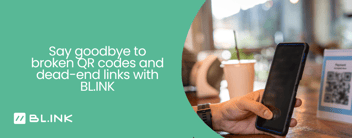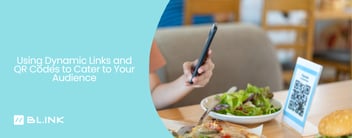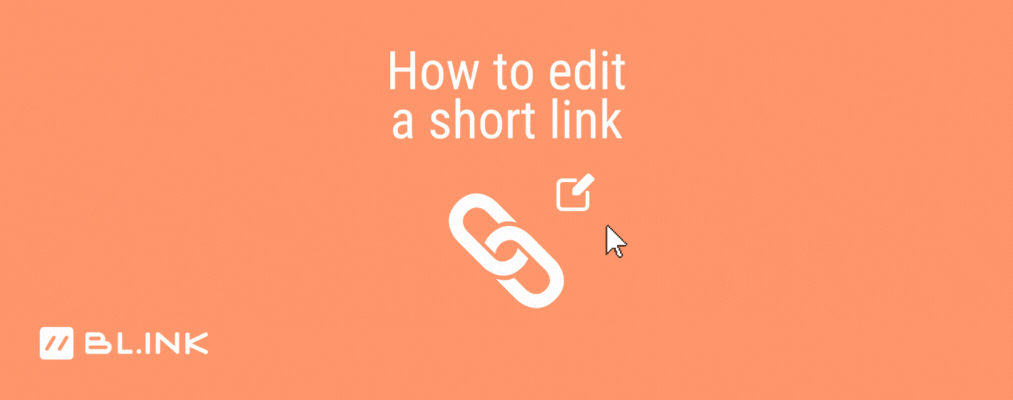
Listen to this blog
How to Edit a Shortened URL with BLINK
With BL.INK, everything is editable. As long as the short link was created in BL.INK with your custom domain, it can be edited. You can make updates to the destination URL, the link owner, update the assigned groups or tags, and even update the link’s keyword and UTM parameters.
Most people don’t realize how important it is to have the ability to edit a short link until it’s too late. In this article, we’ll cover some of the common use cases where the ability to edit a link is crucial.
Outdated link or QR code on printed marketing materials
Picture this: Your company is running a campaign that hinges on a link or QR code that has been printed on billboards, product packaging, thousands of brochures or mailers, or on signage within your retail stores.
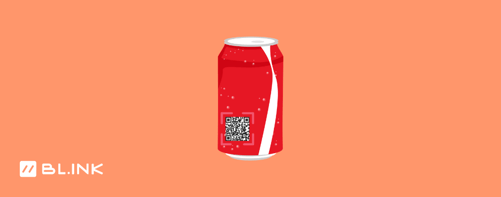
What happens if the destination link changes but your short link or QR code are still floating around in the wild? Rather than flushing your valuable marketing budget down the drain, having to re-print marketing materials and risk having your audience run into a dead-end, you can simply log in to BL.INK and update the link’s destination.
After the destination has been updated, any traffic navigating to your link or scanning your QR code will automatically be re-routed to the new destination.
Don’t forget about when the campaign is over and the codes and links are still in the market. How do you redirect the continued traffic?
Timely marketing campaigns
Here’s another example we run into quite regularly: You’re running a time-specific marketing campaign. Let’s say it’s a Back to School sale.
When the campaign ends, your link still exists. Maybe it was sent out in an email, and your audience could still click on the link long after the email was sent.
In order to ensure that your customers don’t run into dead-end or outdated content, you can edit the link’s destination in BL.INK. That way, you’re not missing opportunities even though the back-to-school sale has ended. You can update the link’s destination to point to your next campaign, or even to a specific product category or sale section to maximize your chances of making a conversion.
A link owner is out of office on vacation
Let’s say your coworker is headed out on vacation, but a link’s destination needs to be edited while they’re out.
There are two workarounds in this scenario: transferring a link’s ownership to another user OR utilizing Groups to share the link ownership between multiple account users.
Switching the link owner transfers the link from one user to another. The new link owner will be able to view, edit, and manage the link going forward.
But recently, we rolled out our Groups feature for Enterprise clients. To share link ownership, you’ll simply create a shared or private group, add users to the group, and then update a link to assign it to a group. Any member in the group will have access to view, edit, or manage links within a group.
Misspelling or typo in an email
You’ve just sent out a company-wide email to thousands of employees with the wrong link or with a typo. Let’s say you sent something like https://bl.ink/hwody but you meant to send out https://bl.ink/howdy
There are a number of ways that you could approach this. Here’s what we’d do: we’d log in and create the link with the incorrect keyword (in this case, hwody) and point it to https://bl.ink/howdy
This way, both links work. So whether your employees type in /hwody or /howdy, you’re in the clear.
You could also log in to BL.INK and update the keyword from /howdy to /hwody and no one would ever know you made a mistake!
How do I edit a short link?
Similar to the email example above, if the destination link changes or has not been identified yet, use a short link in your emails to allow you to update the destination with just a few clicks.
Editing a short link in BL.INK is easy. First, log in to your BL.INK account. Click on Links > My Links, and search for the link in question. Click on the link’s keyword (the string of characters after the / in the short link). Then click on the edit icon in the upper right.
From here, you may edit anything from the link’s destination, description, assigned groups, tags, redirect type, owner, etc. Click Update to save your changes.
Ready to get started? Let’s link up.